How to use virtual backgrounds with Blackboard Collaborate
The ability to hide your background in Blackboard Collaborate is one of the most requested features on the Blackboard Community site:
and has been requested many times by my colleagues at the University of Southampton.
Whilst Virtual Backgrounds are not natively supported in Collaborate, Blackboard has recommended using third party tools to provide this much requested functionality. Until now there had not been a simple end-to-end guide on how to do this. I've put together this video guide and an array of pre-prepared virtual backgrounds in an attempt to make it as simple as possible to hide your background when sharing your video in Blackboard Collaborate.
Why is hiding your background important?
One of the most important reasons that participants may wish to hide their background is privacy. During this period of COVID-19 lockdown we are revealing much more about our private and personal lives through letting people into our homes via our web cams. We may have siblings, parents, children, partners etc among us, and we may not want our peers to be influenced by our family photos, laundry or whatever else may be behind us when we share our video.
Virtual backgrounds can also be useful for teaching purposes, for example in a language class where you are "in the bakery", or a negotiation skills class where you are representing a country, or where you are in the "red team" and another group is in the "blue team".
The video guide
This video guide describes the process from beginning to end and includes as many tips I could think of to help users to get started quickly.
The backgrounds
It's fairly simple to create your own backgrounds, but to make it simple I have prepared more than twenty backgrounds using plain colours, campus locations, famous art work, landscapes, and aesthetic backgrounds . Hopefully everyone will find something they are happy to use. They can all be found on this web page. Here is a preview:
Snap Camera
There are a number of freely available tools that can provide this functionality, of the ones I investigated ChromaCam requires OpenCL which not all computers support, OBS Studio really need a green screen and is quite intimidating for new users, and the free version of Xplit Vcam adds a watermark to your image. Snap Camera was chosen because it is free of charge, simple to set up and students in particular may be familiar with Snap's SnapChat app.
Snap Camera has many other features, many of which like changing your face so it looks like a Viking or goat are not necessarily appropriate. As such I made a warning note about that in the video. I've received feedback that while Snap Camera does sometimes report that a user's computer may not have the required hardware to perform the background replacement it still appears to work fine.
Using third party software is of course not ideal, and Snap Camera is only likely to be supported by institutions on a best efforts basis, if at all. I hope that Blackboard will introduce a native background replacement feature soon
Thanks
To Malcolm Murray of the University of Durham for making me aware of Snap Camera, and to Amy Eyre, Helga Gunnarsdottir and the MoCo usergroup for always sharing ideas and tips.

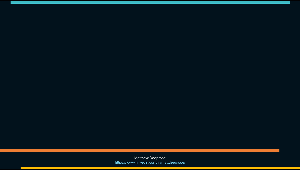

Comments
Post a Comment